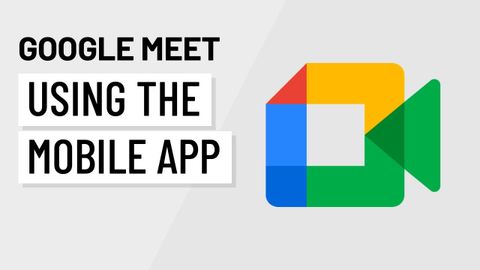Google Meet:使用移動應用 (Google Meet: Using the Mobile App)
 沒有此條件下的單字
沒有此條件下的單字US /ˈprɑsˌɛs, ˈproˌsɛs/
・
UK /prə'ses/
- v.t.用電腦處理(資料);(依照規定程序)處理;處理;流程;加工;理解
- n. (c./u.)(規定的)程序;過程;進程;方法;法律程序;進程
US /ˈprɛznt/
・
UK /'preznt/
- adj.出席;在場的;目前的
- n.正在進行的;現在時態;目前的;禮物
- v.t.介紹;主持;介紹;展現;贈送
- v.i.出現
- v.t./i.翻轉 (身體);輕彈;啪地打開;翻轉;炒賣
- n.空翻;翻轉 (的動作);拋
- adj.輕率的