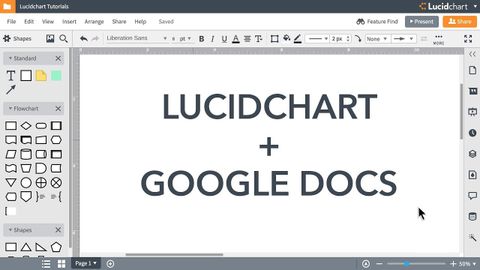
字幕與單字
Lucidchart教程--將圖表添加到Google文檔中。 (Lucidchart Tutorials - Add Diagrams to Google Docs)
00
林宜悉 發佈於 2021 年 01 月 14 日收藏
影片單字
feature
US /ˈfitʃɚ/
・
UK /'fi:tʃə(r)/
- n. (c./u.)特別報導;專欄;特徵;特點;面部特徵;電影長片
- v.t.由...主演;以...為特色
- adj.主要的;重要的
A2 初級多益中級英檢
更多 使用能量
解鎖所有單字
解鎖發音、解釋及篩選功能
