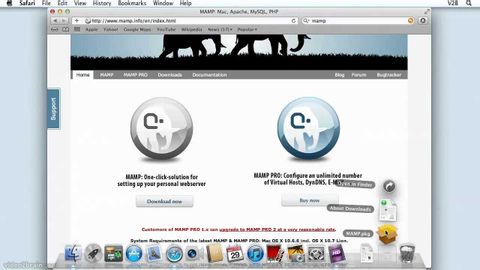
字幕與單字
PHP 第1.4章 在Mac OS X上安裝MAMP (PHP Chapter 1.4 Installing MAMP on Mac OS X)
00
Ethan 發佈於 2021 年 01 月 14 日收藏
影片單字
change
US /tʃendʒ/
・
UK /tʃeɪndʒ/
- v.t.換(衣服);兌換,比如紙幣換硬幣;更改;更換,交換;改變;更改
- n. (c./u.)替換的衣服;零錢;找零;做出改變
A1 初級初級英檢
更多 使用能量
解鎖所有單字
解鎖發音、解釋及篩選功能
