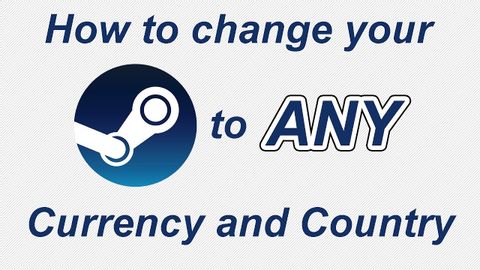
字幕與單字
如何使用VPN將Steam改為任何國家和貨幣? (How to Change Steam to ANY Country and Currency using VPN)
00
wei 發佈於 2021 年 01 月 14 日收藏
影片單字
present
US /ˈprɛznt/
・
UK /'preznt/
- adj.出席;在場的;目前的
- n.正在進行的;現在時態;目前的;禮物
- v.t.介紹;主持;介紹;展現;贈送
- v.i.出現
A1 初級多益初級英檢
更多 使用能量
解鎖所有單字
解鎖發音、解釋及篩選功能
