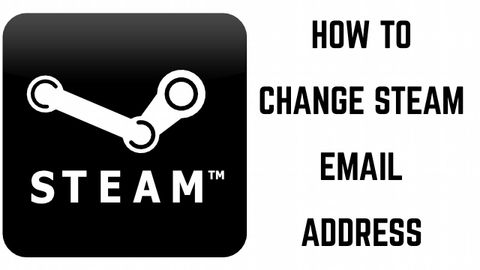
字幕與單字
如何更改Steam郵箱地址 (How to Change Steam Email Address)
00
wei 發佈於 2021 年 01 月 14 日收藏
影片單字
process
US /ˈprɑsˌɛs, ˈproˌsɛs/
・
UK /prə'ses/
- v.t.用電腦處理(資料);(依照規定程序)處理;處理;流程;加工;理解
- n. (c./u.)(規定的)程序;過程;進程;方法;法律程序;進程
A2 初級多益中級英檢
更多 使用能量
解鎖所有單字
解鎖發音、解釋及篩選功能
