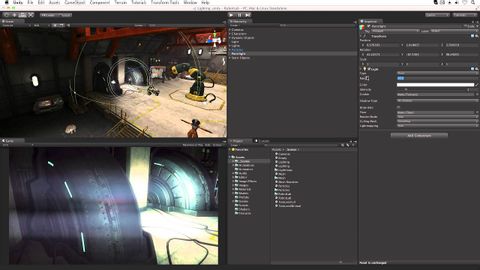
字幕與單字
燈光 - Unity官方教程 (Lights - Unity Official Tutorials)
00
朱瑛 發佈於 2021 年 01 月 14 日收藏
影片單字
point
US /pɔɪnt/
・
UK /pɔɪnt/
- n. (c./u.)要點;一小點;斑點;重點;特點;點(字符的大小);時刻;瞬間;地點;意義;得分;削尖;點 (小數點);針腳
- v.i.朝向
- v.t.指向
- v.t./i.表明
A1 初級多益初級英檢
更多 使用能量
解鎖所有單字
解鎖發音、解釋及篩選功能
