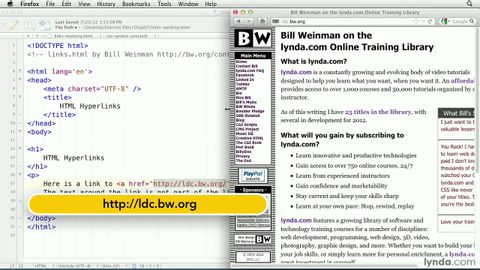
字幕與單字
HTML教程。如何創建超鏈接|lynda.com (HTML tutorial: How to create a hyperlink | lynda.com)
00
Ted zhang 發佈於 2021 年 01 月 14 日收藏
影片單字
bottom
US /ˈbɑtəm/
・
UK /'bɒtəm/
- n.臀部; 最低下的部分;底層;末端 : 底部;底部;下端;下方;海底;容器底部;末端;河床;船底;褲子的臀部;性愛中的被動方;基礎
- v.t./i.到達底部;降至最低點;裝底
- adj.最低的;最下的;最低的
A2 初級多益
更多 使用能量
解鎖所有單字
解鎖發音、解釋及篩選功能
