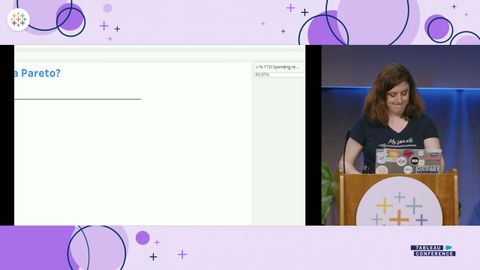話筒落下:Tableau 的絕妙技巧 (Mic Drop: Tremendous Tableau Tips)
riri 發佈於 2024 年 10 月 16 日  沒有此條件下的單字
沒有此條件下的單字US /ˈmʌltəpəl/
・
UK /ˈmʌltɪpl/
- adj.多重的;多種的;多發性的;多重的
- n. (c.)多;多個的;乘數
- pron.多重的
US /ˈpɑzɪtɪv/
・
UK /ˈpɒzətɪv/
- adj.積極的;建設性的;確定的;正極的;積極的;有利的;陽性的;樂觀的;正數的;正像的
- n.正片
US /ˈnɛɡətɪv/
・
UK /'neɡətɪv/
- n.負電極的;否定詞;否定句;底片
- adj.消極的;負的;負面的;否定的;陰性的;負電的
- n. (c./u.)方法;措施;測量方法;單位;程度;小節
- v.t.估量;衡量;測量;度量;採取措施