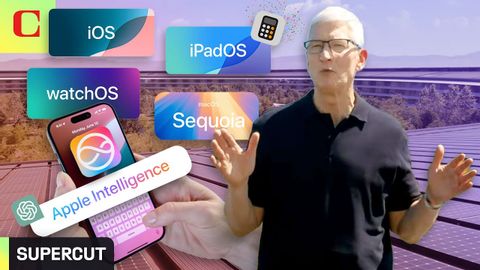蘋果 2024 WWDC 12 分鐘重點整理:iOS 18、六大新系統一起看!(Apple WWDC 2024: Everything Revealed in 12 Minutes)
VoiceTube 發佈於 2024 年 06 月 11 日  沒有此條件下的單字
沒有此條件下的單字US /dɪˈstrækʃən/
・
UK /dɪˈstrækʃn/
- n. (c./u.)分心的事物;娛樂;分散注意力的事物;精神不安
- n. (c./u.)通道;接近或使用的機會;訪問
- v.t.訪問
- v.t./i.存取(資料);訪問
US /ˈmʌltəpəl/
・
UK /ˈmʌltɪpl/
- adj.多重的;多種的;多發性的;多重的
- n. (c.)多;多個的;乘數
- pron.多重的
US /ɪkˈspɪriəns/
・
UK /ɪk'spɪərɪəns/
- n. (c.)經驗;(學到東西的)經驗;經驗;經歷
- n. (c./u.)經驗;經歷;工作經驗
- v.t./i.經歷;體驗