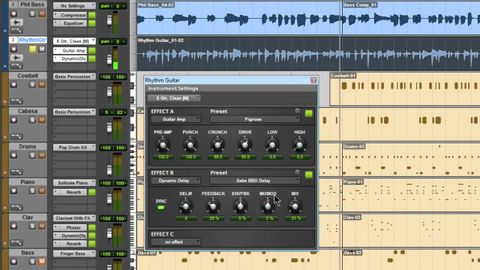
字幕與單字
Pro Tools® SE - 吉他放大器效果 - Win 7 & Mac OS X (Pro Tools® SE - The Guitar Amp Effect - Win 7 & Mac OS X)
00
andy 發佈於 2021 年 01 月 14 日收藏
影片單字
bit
US /bɪt/
・
UK /bɪt/
- n.(馬)嚼口;馬勒;一小片 ; 少量 ; 一點;位元;鑽頭;小錢;一段經歷
- v.i.咬住(誘餌)
- adv.有點
- v.t.咬 (過去式)
- idiom一點也不;盡一份力
A1 初級
更多 track
US /træk/
・
UK /træk/
- v.t.追踪;跟踪;循跡;(攝影機)跟蹤攝影;追蹤
- n.(運動)跑道;(工作或受教育的)方向;小道;小徑;跑道;競賽道;磁帶上的聲道;磁帶上的曲子;(坦克等的)履帶;軌道;痕跡;磁軌
A2 初級多益初級英檢
更多 set
US /sɛt/
・
UK /set/
- adj.準備好的;可以使用了的;固定的
- v.t.設定;確定;準備;佈置(桌面等);設定,設置;為(小說;舞臺等)設置背景;放置,使處於······位置;使處於(特定狀態);排版;建立;下定決心;譜曲;接骨
- v.i.凝固,固定的;落下;出發
- n. (c./u.)集合,一套;佈景;網球盤;收音機;電視機;決心
A1 初級多益初級英檢
更多 使用能量
解鎖所有單字
解鎖發音、解釋及篩選功能
