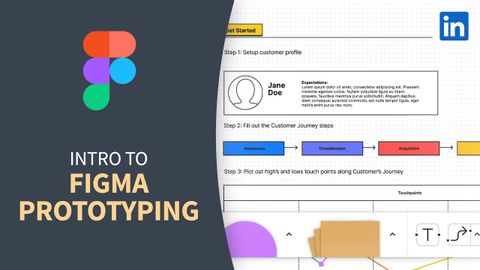網站開發教程--用Figma製作網站的原型 (Web Development Tutorial - Prototyping a site build with Figma)
Summer 發佈於 2023 年 01 月 25 日  沒有此條件下的單字
沒有此條件下的單字US /ˈprɑsˌɛs, ˈproˌsɛs/
・
UK /prə'ses/
- v.t.用電腦處理(資料);(依照規定程序)處理;處理;流程;加工;理解
- n. (c./u.)(規定的)程序;過程;進程;方法;法律程序;進程
US /ɪˈlɪməˌnet/
・
UK /ɪ'lɪmɪneɪt/
US /tɛkˈnik/
・
UK /tekˈni:k/
- n. (c./u.)技術;工藝;技能;(藝術)技巧