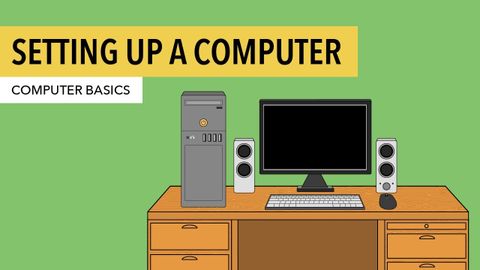計算機基礎知識。設置臺式電腦 (Computer Basics: Setting Up a Desktop Computer)
 沒有此條件下的單字
沒有此條件下的單字US /ˌoʊ.vɚˈwɛlmd/
・
UK /ˌəʊ.vəˈwɛlmd/
- v.t.使不知所措;難以承受的;不知所措的;不堪重負;淹沒
- adj.感到不知所措;不知所措的;難以承受的;被擊潰的;完全覆蓋的
- v.被擊潰;被淹沒
US /ˌrɛkəˈmɛnd/
・
UK /ˌrekə'mend/
US /fɔrs, fors/
・
UK /fɔ:s/
- n.軍隊;力;強迫;武力;影響力;力量;警力
- v.t.被迫;強行打開;催生
- n. (c./u.)蜂擁;激增;激增
- v.i.(朝某方向)蜂擁;上升