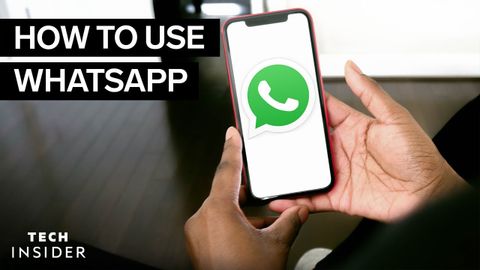如何使用WhatsApp (How To Use WhatsApp)
 沒有此條件下的單字
沒有此條件下的單字US /ˈkɑnˌtɛkst/
・
UK /ˈkɒntekst/
- n. (c./u.)上下文 ; 背景 ; 來龍去脈;背景;環境;語境
US /ˈstetəs, ˈstætəs/
・
UK /'steɪtəs/
US /ˈɪnstəntli/
・
UK /ˈɪnstəntli/
US /ˈkɑnˌtækt/
・
UK /'kɒntækt/
- adj.連接的
- n. (c./u.)接觸;接觸器;聯繫;聯絡人;接觸(疾病)
- v.t.接觸;聯繫;接觸