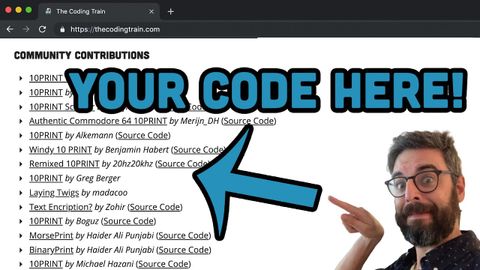
字幕與單字
如何在The Coding Train網站上添加您的貢獻? (How to add your contribution to The Coding Train website)
00
林宜悉 發佈於 2021 年 01 月 14 日收藏
影片單字
community
US /kəˈmjunɪti/
・
UK /kə'mju:nətɪ/
- n. (c./u.)社區;團體;社群意識;線上社群;(生態)群落;實務社群;歐盟
- adj.社區的;共同的
A2 初級中級英檢
更多 使用能量
解鎖所有單字
解鎖發音、解釋及篩選功能
