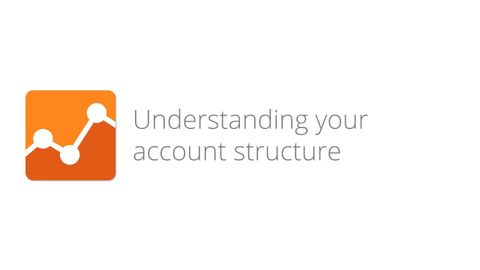
字幕與單字
數字分析基礎--第4.2課 瞭解你的賬戶結構 (Digital Analytics Fundamentals - Lesson 4.2 Understanding your account structure)
00
小小佩娟 發佈於 2021 年 01 月 14 日收藏
影片單字
business
US /ˈbɪznɪs/
・
UK /ˈbɪznəs/
- n. (c./u.)商業;生意;重要問題;重要事務;生意;買賣;行業;活動;權利;目的;舞臺上的小動作;職責;商業研究;交易量;商業邏輯
- adv.出差;認真地
- adj.一切如常
A1 初級多益
更多 使用能量
解鎖所有單字
解鎖發音、解釋及篩選功能
