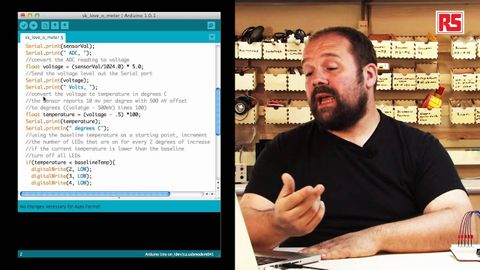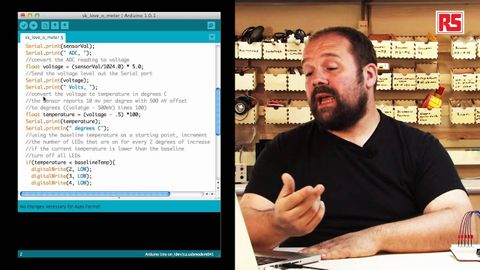Arduino視頻教程03:Love-O-Meter(愛情表) (Arduino Video Tutorial 03: The Love-O-Meter)
Chuan Zhe Lin 發佈於 2021 年 01 月 14 日  沒有此條件下的單字
沒有此條件下的單字US /ˈnʌmbɚ/
・
UK /ˈnʌmbə(r)/
- n. (c./u.)數字;短曲;短歌;總數
- v.t.編了號的;給...編號;計入
US /kəmˈpjutɚ/
・
UK /kəmˈpju:tə(r)/
- n. (c./u.)樂隊樂團;箍帶
- v.i.一幫;一群
- v.t.捆
US /ˈridəbəl/
・
UK /ˈri:dəbl/