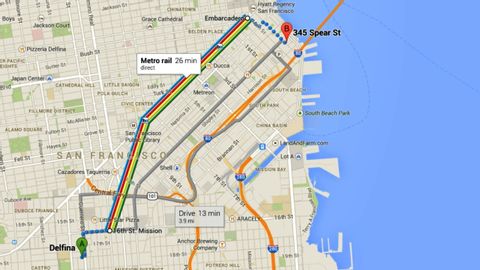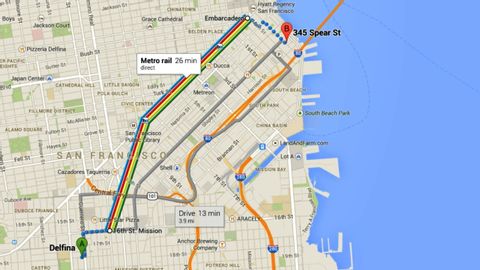如何使用新的谷歌地圖。方向 (How to use the new Google Maps: Directions)
Pengteng Chuang 發佈於 2021 年 01 月 14 日  沒有此條件下的單字
沒有此條件下的單字- n. (u.)節拍;(準確的)時間;時間(多寡);(經歷的)一段時光;(經歷的)時光;時代;時期;時間;時刻;時候
- v.t.測量(節拍);為...計算時機;計時;測量時間;使適時;安排...的時間
- n. (c./u.)要點;一小點;斑點;重點;特點;點(字符的大小);時刻;瞬間;地點;意義;得分;削尖;點 (小數點);針腳
- v.i.朝向
- v.t.指向
- v.t./i.表明
- n. (c./u.)舞步;一步(的距離);步驟;階段;腳步聲;樓梯,台階,階梯,踏上
- v.i.步驟
- n. (c.)一手牌;指針;體力勞動者;手;船員
- v.t.傳遞
- n. (u.)協助;掌控