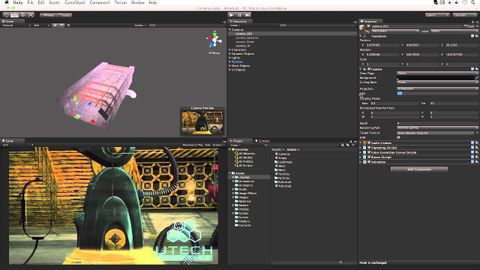
字幕與單字
攝影機 - Unity官方教程 (Cameras - Unity Official Tutorials)
00
朱瑛 發佈於 2021 年 01 月 14 日收藏
影片單字
set
US /sɛt/
・
UK /set/
- adj.準備好的;可以使用了的;固定的
- v.t.設定;確定;準備;佈置(桌面等);設定,設置;為(小說;舞臺等)設置背景;放置,使處於······位置;使處於(特定狀態);排版;建立;下定決心;譜曲;接骨
- v.i.凝固,固定的;落下;出發
- n. (c./u.)集合,一套;佈景;網球盤;收音機;電視機;決心
A1 初級多益初級英檢
更多 使用能量
解鎖所有單字
解鎖發音、解釋及篩選功能
