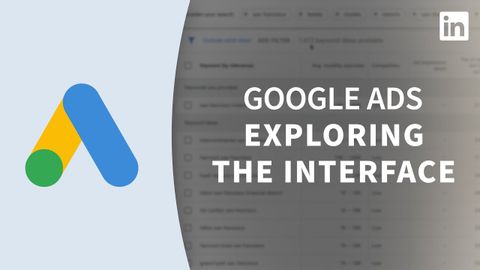谷歌廣告教程--參觀界面 (Google Ads Tutorial - Tour the interface)
Summer 發佈於 2023 年 01 月 25 日  沒有此條件下的單字
沒有此條件下的單字US /ɪˈsɛnʃəl/
・
UK /ɪ'senʃl/
- n. (c./u.)通道;接近或使用的機會;訪問
- v.t.訪問
- v.t./i.存取(資料);訪問
US /ˈtrɪɡɚ/
・
UK /'trɪɡə(r)/
- n.板機;觸發器;起動裝置;觸發事件;觸發物 (心理學);觸發器 (電子學);觸發器 (計算機);釋放器 (釣魚)
- v.t.觸發;觸發;引發反射動作