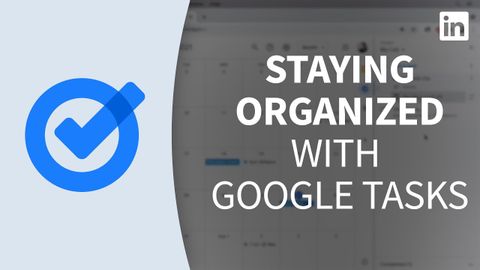生產力工具教程--用谷歌任務保持組織性 (Productivity Tools Tutorial - Staying organized with Google Tasks)
Summer 發佈於 2023 年 01 月 25 日  沒有此條件下的單字
沒有此條件下的單字US /ˈʌltəmɪtli/
・
UK /ˈʌltɪmətli/
- n. (c./u.)通道;接近或使用的機會;訪問
- v.t.訪問
- v.t./i.存取(資料);訪問
US /ˌrɛkəˈmɛnd/
・
UK /ˌrekə'mend/
US /ɪmˈpruv/
・
UK /ɪm'pru:v/