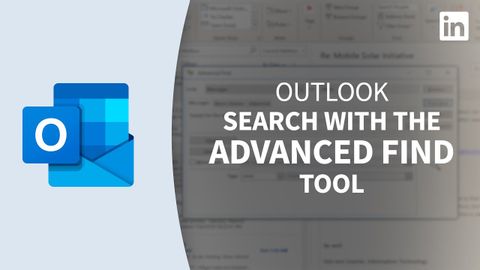Outlook教程--探索高級查找工具 (Outlook Tutorial - Exploring the Advanced Find tool)
Summer 發佈於 2022 年 11 月 16 日  沒有此條件下的單字
沒有此條件下的單字US /spɪˈsɪfɪk/
・
UK /spəˈsɪfɪk/
- n. (c./u.)條件;條款;期間;期限;學期;術語;關係;項;妊娠期;任期
- v.t.命名
- v.i.是重要的
- n. (u.)物質
- n.件事情;問題;原因
US /ˈkɚrənt, ˈkʌr-/
・
UK /'kʌrənt/
- n. (u.)電流;流量;流通貨幣
- adj.目前的;通用的;被普遍接受的;有效的;最新的
- n.趨勢;潮流;輿論