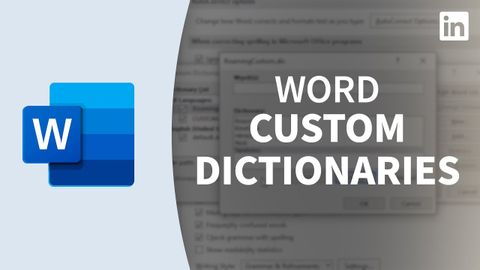Word教程--自定義詞典 (Word Tutorial - Custom dictionaries)
Summer 發佈於 2022 年 11 月 04 日  沒有此條件下的單字
沒有此條件下的單字US /ɪˈsɛnʃəl/
・
UK /ɪ'senʃl/
US /ˈmʌltəpəl/
・
UK /ˈmʌltɪpl/
- adj.多重的;多種的;多發性的;多重的
- n. (c.)多;多個的;乘數
- pron.多重的
US /ˈkætɪˌɡɔri, -ˌɡori/
・
UK /ˈkætəgəri/
US /dɪˈfɔlt/
・
UK /dɪ'fɔ:lt/
- n. (c./u.)預定的;拖欠行為;違約行為;預設;默認;因對方棄權而獲勝;缺席
- v.t./i.違約;不履行債務;預設值;因對方棄權而獲勝