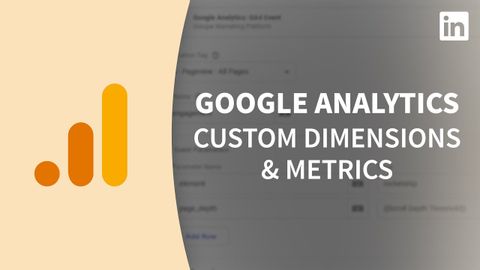谷歌分析教程--自定義維度和指標 (Google Analytics Tutorial - Custom dimensions and metrics)
Summer 發佈於 2022 年 11 月 04 日  沒有此條件下的單字
沒有此條件下的單字US /spɪˈsɪfɪk/
・
UK /spəˈsɪfɪk/
US /ɪnˈkrɛdəblɪ/
・
UK /ɪnˈkredəbli/
- adv.令人難以置信的是;難以置信地;非常地;令人難以置信地
US /ˈtrɪɡɚ/
・
UK /'trɪɡə(r)/
- n.板機;觸發器;起動裝置;觸發事件;觸發物 (心理學);觸發器 (電子學);觸發器 (計算機);釋放器 (釣魚)
- v.t.觸發;觸發;引發反射動作
US /ˌrɛkəˈmɛnd/
・
UK /ˌrekə'mend/