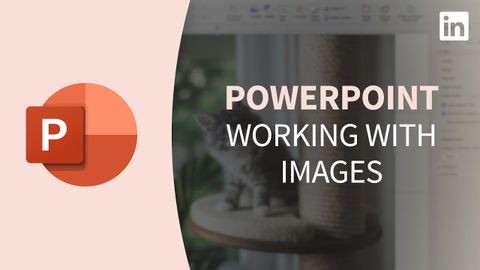PowerPoint教程--與影像打交道 (PowerPoint Tutorial - Working with images)
Summer 發佈於 2022 年 11 月 04 日  沒有此條件下的單字
沒有此條件下的單字US /ˈkɑnˌtɛnt/
・
UK /'kɒntent/
- adj.滿足的;滿意的
- n. (c./u.)內容;主題;內容;滿意;內容 (數位);含量
- v.t.使…滿足
- v.i.同意
- n. (c./u.)通道;接近或使用的機會;訪問
- v.t.訪問
- v.t./i.存取(資料);訪問
US /ˈæspɛkt/
・
UK /'æspekt/
- n. (c./u.)方面;觀點;(某物的)要素;特徵