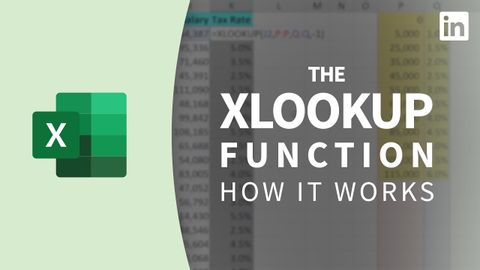Excel教程--使用XLOOKUP函數 (Excel Tutorial - Using the XLOOKUP function)
Summer 發佈於 2022 年 11 月 04 日  沒有此條件下的單字
沒有此條件下的單字US /ˈʌltəmɪtli/
・
UK /ˈʌltɪmətli/
US /pəˈtɛnʃəl/
・
UK /pəˈtenʃl/
- adj.可能的;潛在的;潛在的
- n. (u.)潛力,潛能
- n. (c./u.)潛力;潛能;潛在候選人;勢
US /əˈprəʊtʃ/
・
UK /ə'prəʊtʃ/
- v.t./i.逼近;找...商量
- n. (c./u.)通道;入口;接洽;處理方式;方法
US /səˈner.i.oʊ/
・
UK /sɪˈnɑː.ri.əʊ/