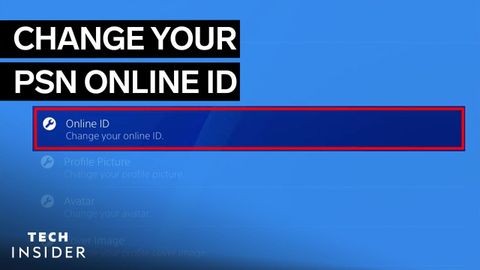如何更改你的PS4遊戲賬號 (How To Change Your PS4 Gamertag)
 沒有此條件下的單字
沒有此條件下的單字US /ˈprɑsˌɛs, ˈproˌsɛs/
・
UK /prə'ses/
- v.t.用電腦處理(資料);(依照規定程序)處理;處理;流程;加工;理解
- n. (c./u.)(規定的)程序;過程;進程;方法;法律程序;進程
- n. (c./u.)通道;接近或使用的機會;訪問
- v.t.訪問
- v.t./i.存取(資料);訪問
US /dɪˈskrɪpʃən/
・
UK /dɪˈskrɪpʃn/
US /ɛnˈkaʊntɚ/
・
UK /ɪn'kaʊntə(r)/