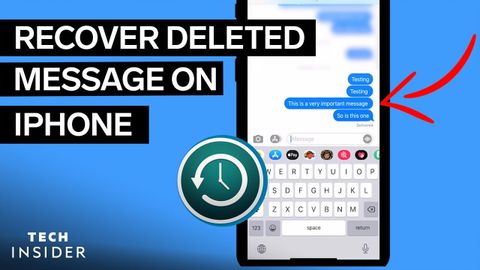如何恢復從您的iPhone刪除的文本 (How To Recover A Deleted Text From Your iPhone)
 沒有此條件下的單字
沒有此條件下的單字US /ˈkɑnˌtɛnt/
・
UK /'kɒntent/
- adj.滿足的;滿意的
- n. (c./u.)內容;主題;內容;滿意;內容 (數位);含量
- v.t.使…滿足
- v.i.同意
US /ˈdʒɛnərəl/
・
UK /'dʒenrəl/
- adj.一種常見的做法,整體;籠統的;廣泛適用的;總指揮的
- n. (c.)將軍
- n. (c./u.)大眾;一般研究領域
US /ˈvɚʒən, -ʃən/
・
UK /ˈvə:ʃən/
- n.版本;形式;(某物的)版;版本;(軟體的)版本;說法
- n. (c./u.)方法;手段;條理;(電腦科學)方法