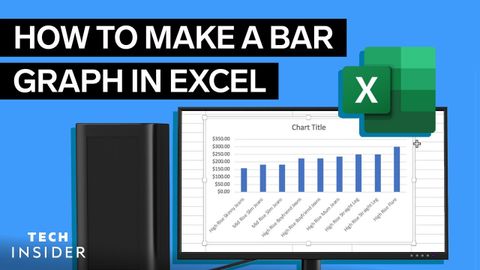如何在Excel中製作條形圖 (How To Make A Bar Graph In Excel)
 沒有此條件下的單字
沒有此條件下的單字US /ˈprɛznt/
・
UK /'preznt/
- adj.出席;在場的;目前的
- n.正在進行的;現在時態;目前的;禮物
- v.t.介紹;主持;介紹;展現;贈送
- v.i.出現
US / ˈsɛkʃən/
・
UK /'sekʃn/
- n. (c./u.)(事物的)部分;區段;區;章節;部分
- v.t.把...分段
- n. (c./u.)家畜;庫存,備有,常備的
- n. (u.)高湯,原湯
- v.t.有存貨的,常備的
- n. (c.)股份,股票
- adj.做出整體估量,全面分析
- n.差距;摔落(某物);(質量的)下降;液滴;水滴
- v.t.送;從手中摔落;停止;使(質量)下降;拜訪;降低
- v.i.趴下