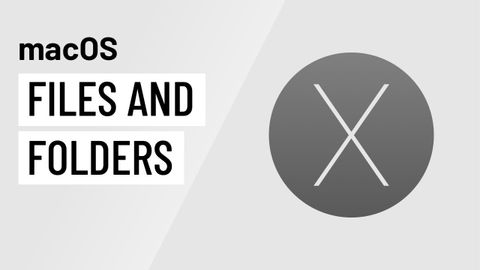macOS基礎知識。使用文件和文件夾 (macOS Basics: Working with Files and Folders)
 沒有此條件下的單字
沒有此條件下的單字US /ˈmʌltəpəl/
・
UK /ˈmʌltɪpl/
- adj.多重的;多種的;多發性的;多重的
- n. (c.)多;多個的;乘數
- pron.多重的
US /ˈkætɪˌɡɔri, -ˌɡori/
・
UK /ˈkætəgəri/
US / dɪˈzaɪr/
・
UK /dɪ'zaɪə(r)/
- v.t.願望;想要
- n. (c./u.)慾望;性慾;要求