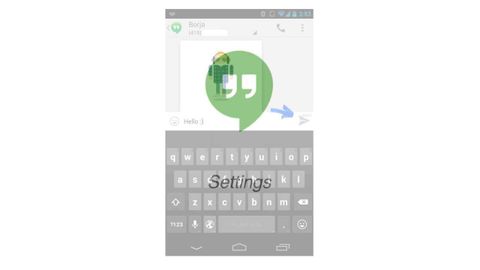
字幕與單字
在Android設備上使用Hangouts發送文本和多媒體信息。 (Send text & multimedia messages with Hangouts on Android devices)
00
teatime 發佈於 2021 年 01 月 14 日收藏
影片單字
turn
US /tɚn/
・
UK /tɜ:n/
- v.i.(歲數等)超過;逾;改變;變成;轉變
- v.t./i.轉彎;轉
- n.(道路)彎;依序;依次;輪流;輪班;(依次輪流時各自的)一次機會;轉變;變化
- v.t.使成形;車削
A1 初級初級英檢
更多 使用能量
解鎖所有單字
解鎖發音、解釋及篩選功能
